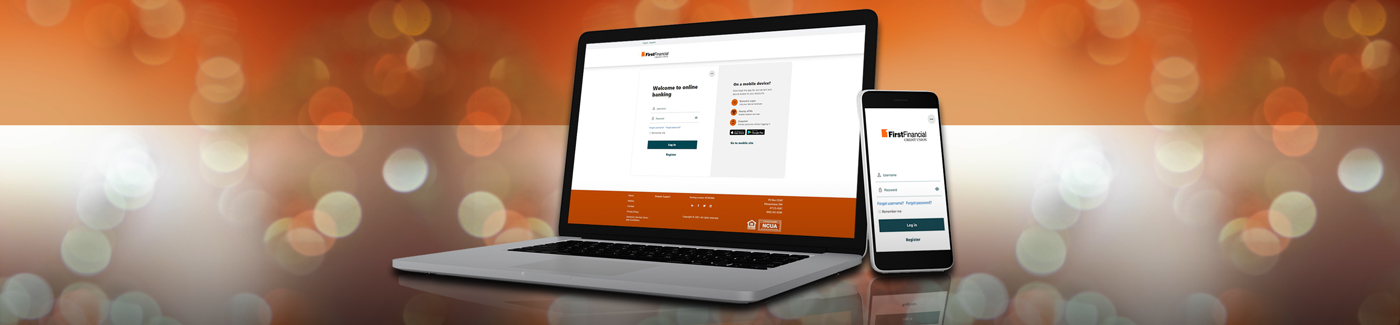Now that our Online & Mobile Banking Upgrade is complete, check out our newest Q&A below with frequently asked questions and useful information.
{beginAccordion}
Q&A
How can I access e-statements?
-
- Left-hand side of the screen, select more
- Click on E-statements
- View statements
Can I change my username and/or password? If so, where is it located?
-
- Settings
- Security
- Select the pencil to the right of the information you would like to change
What is card management?
-
- Card management is an option to disable or enable your debit card
- Travel notice can be submitted through card management
- If your card is lost or stolen, you can disable it and order a new one
Can I change the name of an account? If so, where is it located?
-
- Settings
- Accounts
- Click on the pencil to the right of the account you would like to modify
- In the nickname area, enter the name you would like to have
- Click save
Can I change my contact information on online banking? If so, where is it located?
-
- Settings
- Contact
- Click on the pencil to the right of the contact information you would like to modify
- Enter the change
- Click save
How do I make a transfer to another member?
-
- Select transfers
- Select the account the funds are coming from
- Next click on transfer to another First Financial Credit Union member
- Enter the member first and last name
- If transferring to a business, enter the business name
- Select if you are transferring to a share account or loan account
- Enter the member number
- Enter the Share/Loan ID (4-digit number associated with the specific share or loan)
- If you do not know the Share or Loan ID you want to transfer funds to, you can transfer the funds to the recipient’s Primary Savings account by selecting “Share account” from the drop down and inputting 1 into the Share ID field. We will send an email to the recipient, notifying them of this transaction
How can I make a mobile deposit?
-
- On the app, select RDC (also known as mobile deposit)
- Read the mobile deposit requirements for endorsement and click on done
- Select the account you would like to deposit your check
- Enter the amount of the deposit
- Click on check front
- The system will take the picture itself (you may just need to adjust the view)
- Click on check back
- The system will take the picture itself (you may just need to adjust the view)
- Click on deposit check
Can I change the color of each account? If so, where is it located?
-
- Settings
- Accounts
- Click on the pencil and then click on account color
- There are 8 different colors to choose from
Can I hide an account from my view? If so, where is it located?
-
- Settings
- Accounts
- Hide Account will be listed
- Check the box and this will hide the account from your dashboard
- To unhide the account, go back to settings and accounts and uncheck the box
Can I change the theme on my account? If so, where is it located?
-
- Settings (located in the dropdown arrow where the member’s name is)
- Themes
- There are several themes to choose from
- Before selecting, you can preview what it will look like
- Select activate when you have chosen the theme you would like
- Settings (located in the dropdown arrow where the member’s name is)
Can I change the name of an account? If so, where is it located?
-
- Settings
- Accounts
- Click on the pencil to the right of the account you would like to modify
- In the nickname area, enter the name you would like to have
- Click save
Can I change the options of what I see on the left-hand side of the dashboard? If so, where is it located?
-
- It is in two different locations
- Settings
- Widgets
- Select the option you would like to view
- A star will appear next to option you select
- To remove an option, click on the X
- It is in two different locations
Can I order new checks or place a stop payment? If so, where is it located?
-
- Left-hand side of the screen, select more
- Select Check Services
What is the dashboard?
-
- The dashboard has all accounts listed you are associated with
- It lists checking, savings, club accounts, lines of credit, and loans
- The dashboard will also list what has happened in the last 15 days (this is the default) such as if any transfers were made, any messages (secure messages) you may have, and how many times you have logged in
- This can be modified to suit your needs
- There are 5 different activities to choose from (transfers, new messages, login activities, bill pay, new payees)
- The number of days can also be modified (1, 3, 7, or 15 days)
- Upcoming Activities is also displayed
- The default is 30 days; however, this can be modified (3, 7, 15, or 30 days)
- You can choose what to display (transfers, pending transactions, or bill pay)
Why are my accounts separated into categories (checking/savings)?
-
- Categories are easier to read and show all “like” accounts together
How do I add an external account?
-
- Under the transfer screen, select add an external account
- Select the account type (checking or savings)
- Enter the routing number of the financial institution the funds are going to
- Enter the account number
- Confirm the account number
- Enter a nickname should you choose to have this option
- Click save
- Two penny deposits (under $1.00 each) will be sent to the external account in 2-3 business days
- Once those are received, enter them into the external account to confirm the account
- You are now able to transfer to and from the linked external account
Do you offer two-factor authentication? If so, where is it located?
-
- Settings
- Security
- For extra security when logging in, the member can have an email code, code via SMS, or two-factor app enabled
- The other location is located on the left-hand side of the screen under more
- Widget Options
- The other location is located on the left-hand side of the screen under more
Can I send a secure message? If so, where is it located?
-
- Left-hand side of the screen, select more
- Select message center
{endAccordion}
Check out our instructional videos for What You Need to Know and next steps.
Online Banking Upgrade Instructions
{beginAccordion}
Online Banking Q&A
- Can I use Internet Explorer to login to my account?
- Internet Explorer is not recommended, as functionality may not work properly.
- What web browser should I use?
- Google Chrome, Firefox, Microsoft Edge, Safari, iOS, Android v 5.0 and above. Please use the latest 2 versions.
- What are some of the new features of Online Banking?
- Online banking in both English and Spanish
- Text and/or email alerts
- Remote deposit completed/failed
- Transfer completed/failed
- Loan Payments Due
- Withdrawal Alert
- Debit Card Purchase Alert
- Setup and Manage Savings Goals
- Add accounts from participating financial institutions to view balances and payment due dates
- Online Self-Service Options
- Request Replacement Cards, Manage Travel Notifications, block a lost/stolen card
- Reorder checks
- Stop Payment on a Check
- Set your desktop background from a variety of templates
- Enhanced security with one-time pass codes via text, email and phone, or mobile authentication app
- Do I have to create a new username?
- No, your current username will be the same, unless the current username is less than 6 characters, at which point you will be prompted to change your username.
- What are the requirements for a username?
- Usernames must be at least 8 characters in length and no longer than 20 characters. The username can be letters, numbers, or a combination of both. Usernames are not case sensitive.
- What are the requirements for a password?
- Passwords must be at least eight characters in length, contain at least one lowercase letter, at least one uppercase letter, and at least one number.
- What if I forgot my password?
- You can use the forgot password option on the website or on the mobile app.
- Can I transfer to another member’s account in online banking?
- Yes, this can be done by clicking Transfers>Classic>Transfer to another First Financial CU member. You will need to enter a member number, name or business name, and share/loan ID to set up the member-to-member transfer. An email will be sent to both members once the connection has been established.
- Can I delete a member to member payee once created?
- No, once you have saved a member payee it can not be deleted. However, you can hide from view in Settings>Accounts>Hide.
- Will hiding an account in the desktop version of online banking hide the account in the mobile app as well?
- Yes
- Will pending transactions display differently vs a posted transaction?
- Yes, the pending item will be at the top of the transaction list and state pending.
- How many online banking profiles can a member have?
- Only one banking profile is allowed per unique SSN or TIN.
- Why can’t I see some of my accounts as options for Transfers, etc.?
- This may be because you’ve hidden them from view in your Settings. Please navigate to Settings – Accounts. Select the Share or Loan you’re looking for, and un-select “Hide from User”.
- Will I be able to view check images? If so, how far back?
- Yes, you will be able to view check images for the past 18 months.
- Can I order checks online?
- Yes, you can reorder checks online by clicking on the check services widget. However, if you have never ordered checks before please contact the Credit Union for assistance.
- Where can I locate my full account number in online banking?
- You can find the full account number in the Account Details section of your account.
- How far back can I view my transaction history?
- 18 months.
- Will I need to reschedule my reoccurring external transfers?
- Yes, any reoccurring transfers to an external account will need to be rescheduled.
- How do you add an external account?
- External accounts can be added in the Transfer Widget>Classic Transfers>Add an External Account or in Settings>Accounts>Link an External Account.
- Can I place a stop payment on a check online?
- Yes, you will need to click on the Check Services Widget. You will need to read and agree to the disclosure before a stop payment can be placed.
- Will I be charged a fee for a stop payment in online banking?
- Yes, a $28 fee applies.
- Can I cancel stop payment request online?
- No, please contact the credit union if you would like cancel the stop payment.
- What language preferences are available for online banking?
- English and Spanish are available.
- Will I be charged for a replacement debit card if I order thorugh online banking?
- No, there is no fee for a debit card ordered online. You will receive your new debit card in the mail.
- Did any of my alerts convert over?
- Alerts will not be converted and will need to be re-established in the new system. Please go to Settings>Notifications to set up new alerts.
- How can I enable SMS (Text) alerts?
- You will need to go to Settings>Contact>Click the pencil icon for any phone number listed (The phone number listed must be a mobile phone number)> Click “I Would Like To Receive SMS Text Messages To This Number”>Click Send Code via text>Enter Code>Click Save Changes. Once this has been completed you can go to Notifications in Settings and select SMS as an option for the desired notification.
{endAccordion}
Mobile App Upgrade Instructions for iPhone Users
Find the FFCU New Mobile App on the Apple App Store Here.
Mobile App Upgrade Instructions for Android Users
Find the FFCU New Mobile App on the Google Play Store Here.
Or search "First Financial of New Mexico" in the Google Play store.
{beginAccordion}
Mobile App Q&A
- Do I need to redownload the First Financial mobile app?
- The iOS Apple mobile app will automatically update. The Android mopile app will need to be deleted and redownloaded.
- What are some new features on the Mobile App?
- Access your statements
- Manage and view recurring bill payments
- Pending payments and deposits will be available
- View all accounts in one view
- Request Replacement Cards, Manage Travel Notifications, block a lost/stolen card
- View your check images
- Can I have my accounts and balances display without logging in on my mobile phone?
- Yes, this feature is called Snapshot and can be setup in Settings>Snapshot
- How far can I view transaction history on the mobile app?
- 18 months.
- Does the mobile app support Touch ID (fingerprint) login?
- Yes, you can enable Touch ID anytime inside the mobile app at settings>Touch ID.
- Does the mobile app have facial recognition?
- Only in the iOS Apple platform. Android does not currently support facial recognition.
- Will my mortgage show in the mobile app?
- Yes
- Will external accounts display on the mobile app?
- Yes, external accounts can be added or confirmed on the mobile app.
{endAccordion}
If you have not yet, please make sure you do the following TODAY:
-
Validate that your email address and phone number with First Financial is accurate (instructions below). Doing so will mean you won’t have to re-register for online and mobile banking and that all your information will migrate successfully. It will also ensure you receive any necessary communication and action items related to the upgrade.
-
Have access to your FULL member #/member ID. You will need this when you log into the new on-line/mobile banking system the first time. If you do not know your full member ID, please contact our Member Resource department, visit one of our branches or send us a secure email and we will provide.
To verify your information is accurate, please go to your online banking in the top right menu bar. Log in and go to “Settings" in the upper left hand corner, then “Contact Information”. If your email address and phone number are correct, you are good to go. Thank you! If your email address or phone number are not accurate, please contact our Member Resource Center to update it (505)766-5600 or (800)342-8298.
Our new online banking platform offers the following features:
- Online banking in both English and Spanish
- Two-factor Authentication
- Text and/or Email Alerts:
- Remote deposit completed/failed
- Transfer completed/failed
- Loan Payments Due
- Withdrawal Alert
- Debit Card Purchase Alert
- Customizable Navigation
- Personalize your online banking site to see and access only what you wish to see
- Setup and Manage Your Savings Goals
- Online Self- Service Options:
- Reorder Checks
- Stop Payment on a Check
- Debit Card Management (on/off)
If you have questions or concerns that are not answered in the Q&A below, please reach out to our Member Service Center at (800)342-8298 or (505) 766-5600.
{beginAccordion}
Questions and Answers Regarding the Online and Mobile Banking Upgrade
- What do I (as a member) need to do to get ready for the conversion?
- Please ensure your email address is current and on file with First Financial Credit Union.
- Will I need to re-register or create a new username?
- No, most usernames will remain the same.
- Only usernames that are less than 6 characters long will need to be changed.
- Why is First Financial upgrading their online/mobile platform?
- First Financial is committed to providing members with a more user friendly online and mobile banking experience that offers new features and improved functionality.
- Will First Financial offer member training on the upgraded online and mobile system?
- First Financial Credit Union will provide a member user guide and step-by-step video on the new features and functions available. The updated online site will also offer a Help drop-down menu to guide you through the user experience.
- Who do I call if I have issues while trying to log on or use the new online and mobile system?
- Our Member Resource Center Representatives are here to assist. Just call (505) 766-5600 OR (800) 342-8298.
{endAccordion}
If you currently use Bill Pay, there is some important information you should know:
Existing Payees & Payments
Once we have completed the upgrade, existing payees and scheduled/recurring payments will be available on Wednesday, June 23rd for the last user who logged into bill pay.
Payees &/or payments may not be brought over if:
- The bill pay user’s name does not match the name on the FFCU account
- If the bill pay payee is missing required information, such as name, address, or account number
- Bill pay is not linked to a specific checking account or the specified checking account has been closed
- Bill pay was shared by multiple users who are not signers on the FFCU account
We recommend bill pay users confirm the accuracy of payees and delete any payees that are no longer valid, prior to June 17th.
Faster Payments
With the current bill pay system, some payments are not debited from your account until a paper check clears. With the new bill pay system, payments will be debited from your account on the scheduled payment date.
Courtesy Pay
In addition to Overdraft Transfer Protection from another FFCU account or line of credit, we offer a discretionary service called Courtesy Pay, where we strive to pay your NSF/Overdraft items up to a predetermined limit. Each NSF/Overdraft item is subject to a fee, whether the item is paid or returned. Covered transactions include checks & ACH transactions. We do not, however, authorize and pay overdrafts on ATM transactions, one-time debit card & bill pay transactions without your consent. If you would like FFCU to authorize & pay overdrafts on your ATM, one-time debit card & bill pay transactions, please visit our website at ffnm.org & submit your Opt-In/Out form or call our Member Service Center at (505)766-5600 or toll-free at (800)342-8298.
{beginAccordion}
Bill Pay Q&A
- Will my established payees and scheduled payments convert over?
- Your Payees will be converted. Make sure all payee information, including address and account numbers are updated. Please remove any unused payees. All bill payments scheduled will continue to be sent to your payees.
- What accounts can I use for Bill Pay?
- Checking accounts can be used.
- What kind of payments are offered in Bill Pay?
- Check and Electronic
- What happens if the check gets lost?
- Please contact the Credit Union for further assistance.
- How far in advance can I cancel a scheduled payment?
- The day before the due date before the cutoff time which is 12pm MST.
- When will bill pay payments be debited from my account?
- Payments will be debited from your account on the scheduled payment date.
{endAccordion}
Thank you for your interest in applying for a First Financial Credit Union Credit Card. The credit union is updating the credit card portfolio from Visa to MasterCard, thus there is a temporary freeze on accepting new credit card applications. Credit Card applications will be available on October 16th, 2023, please ensure to apply for a credit card at that time. Thank you for your understanding.
Sincerely,
First Financial Credit Union Card Services